3 Beginner-friendly Ways to Extract Audio Files from Videos
- Authors

- Name
- Geeks Kai
- @KaiGeeks
Extracting audio from video can help you use your content for listen-only platforms. For example, you can turn a YouTube video into a podcast or expand your reach by pushing your video content to audio-only platforms. These are the advantages and practical cases of stripping audio from video.
How to extract audio from video?
Fortunately, it is not as complicated as you think. With the right tools, you can even extract audio in 3 steps. If you are looking for easy and professional ways to extract audio from video, you have come to the right place. In this article, we will introduce 3 safe and reliable ways to extract audio from video. We have used these methods many times and they are proven to be effective. Online solutions, system built-in tools and desktop methods are all here!

How to extract audio form video with Audacity?
The open source software named Audacity is a reliable choice for audio editing and recording and is loved by many professionals. Moreover, Audacity is a cross-platform tool available for Windows, Mac & Linux. Therefore, it is a highly recommended program for extracting audio from videos. Follow the steps below to convert video to audio using Audacity.
Step 1: Install Audacity and its required libraries on your PC.
Step 2: Go to File > Open from the menu bar, then select and import the source video you want to convert to audio.
Step 3: Go to File > Export and select your preferred audio format from the list.
Select a destination folder and other output preferences in the Export Audio box and click Save.
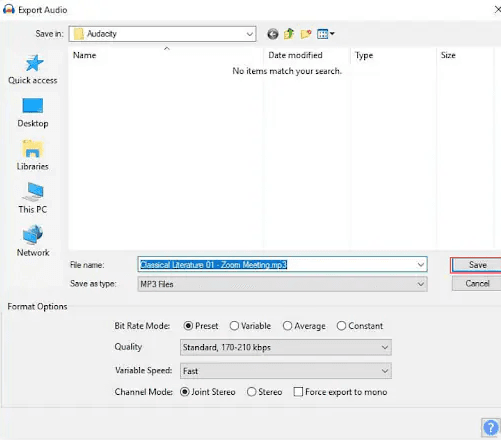
Pros
- 100% free.
- The interface is simple and friendly to beginners.
Cons
- Lacks creative editing features.
- Limited file format support.
How to extract audio from video using third-party software?
It is possible to extract audio from video on Audacity, but the limitations in formats and features may prevent you from having a smooth audio extraction experience. At this time, third-party feature-rich software such as WonderFox HD Video Converter Factory Pro will be another novice-friendly choice. As its name shows, it is a powerful and versatile video converter to convert video to audio. In addition to converting a single file, it can also batch convert YouTube videos to MP3, AAC, WAV, M4A and other audio formats.
In addition, this program comes with a range of wonderful effects and editing features tailored for music lovers and audio content creators. With the support of this software, you can easily extract audio from almost all video file formats.
Follow the instructions below to learn how to convert video to audio using WonderFox HD Video Converter Factory Pro.
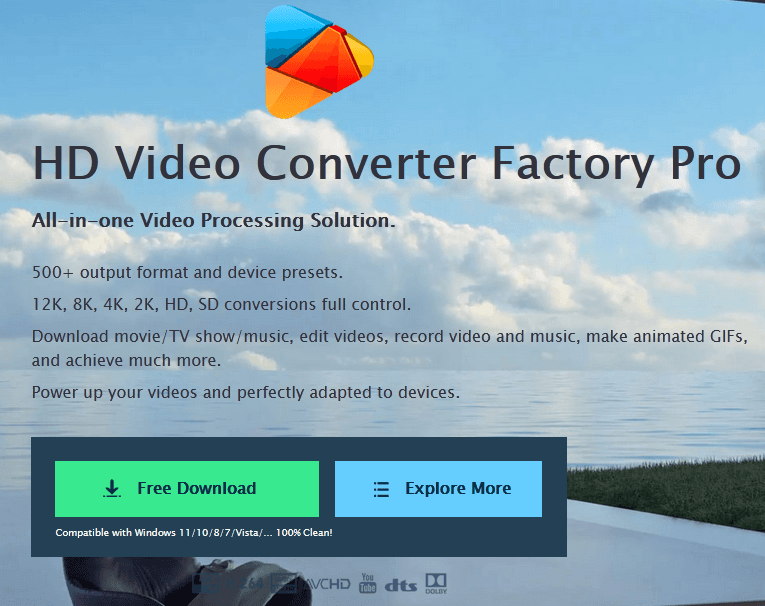
Step 1: Load the source video file into the program.
Launch the software and go to "Converter". Then click "Add Files" in the upper left corner to import the source video file into the program.
Step 2: Select audio output format.
Move your mouse to the right side of the interface and click "Output Format", then select AAC, WAV, MP3, etc. as the output format under the "Audio" tab.
Step 3: Extract audio from video.
Finally, click the ▼ button at the bottom to set the output folder and press “Run” to immediately start extracting audio files from the video.
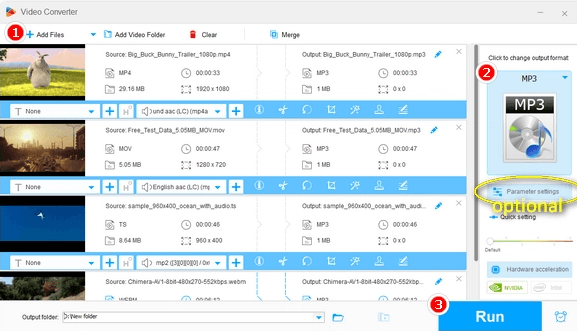
Pros
- Comes with more multimedia features, such as downloading videos, recording screens, editing videos, creating GIFs, etc.
- Adjust audio parameters and removing background noise.
- Wide range of supported audio formats.
- Quickly separate audio from video.
- Compress file size to easily upload videos to Bluesky, Facebook, Twitter, etc.
Cons
- Only available for Windows.
How to extract audio from video with QuickTime Player?
For Mac users, QuickTime Player is a no-cost option for extracting audio from video, as it is the native media player that comes with macOS and is automatically installed.
As a proprietary product of Apple Inc., QuickTime natively supports all formats developed by the company, as well as some of the most popular file types such as MP4, AC3, MP3, etc. Follow the instructions below to convert video files to audio using QuickTime on Mac.
Step 1: Add video files.
Launch QuickTime, go to File from the menu bar, click “Open File”, use the open box to find and select the video you want to convert, then click “Open” in the bottom right corner.
Step 2: Convert video to audio formats.
Click "File" again, this time go to "Export as", and click "Audio Only" from the submenu that appears.
Step 3: Save audio file.
Select the destination folder from the drop-down list and click the “Save” button.
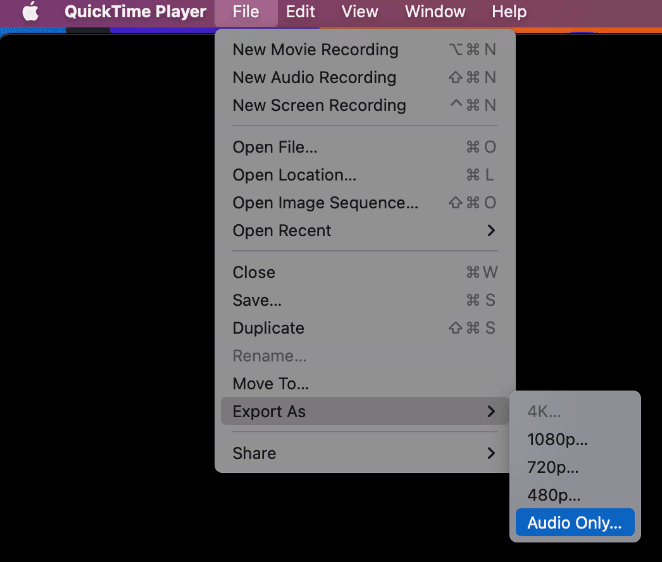
Pros
- The conversion process is easy and smooth.
- No third-party tools or plugins need to be installed.
Cons
- No editing or clipping allowed.
Final words
Actually extracting audio files from video is a simple process, as long as you have a good computer and a useful tool you can extract the audio from the video clip to the format of your choice almost instantly. In addition, if you are a professional user and want to provide your channel with wonderful media clips, using advanced tools such as WonderFox HD Video Converter Factory Pro or Audacity will bring you a fast conversion experience.