Easy & Quick: Merge Two iCloud Accounts into One
- Authors

- Name
- Geeks Kai
- @KaiGeeks
Why Do You Want to Merge Two iCloud Accounts into One?
iCloud is Apple's cloud storage and computing service, enabling users to store photos, music, videos, documents, and other data on the cloud with an internet connection. However, managing multiple iCloud accounts on the same device can be frustrating, as it requires logging out of one account to switch to another.
But is it possible to access data from one iCloud account while using a different account on your computer? Yes, it is! You can transfer data from one iCloud account to another, allowing you to switch Apple IDs on your device while still being able to access the data from your previous account. In the following article, I’ll share my experience on how to merge two iCloud accounts and effectively manage iCloud from your computer.
FoneTool: Merge and Sync iCloud Accounts Data on PC
I recently bought the latest iPhone and switched iCloud accounts. I have a lot of files in my old iCloud account, and I want to merge all the data on the old iCloud to my new iCloud account in the easiest way. To avoid the hassle of uploading files one by one, I found an excellent iCloud manager - FoneTool. It can help users easily sync data from the old iCloud account to the latest account.
Using FoneTool to merge iCloud accounts, you can combine all the data of two iCloud accounts together in just a few clicks. Including photos, videos, contacts, notes, iCloud Drive data, and more.
Here are the reasons why I chose to use FoneTool to combine with iCloud account:
- Easy to use. With a user-friendly interface, I can simply combine my iCloud data from two accounts.
- Fast combination speed: It offer a superfast speed to move data from one iCloud account to another.
- Secure and reliable. FoneTool gives two-factor authentication and has more than ten years of experience to ensure data safety.
- Professional management functions: FoneTool allows you to upload, download and delete iCloud/iCloud Drive data on PC directly.
- Merge iCloud Drive accounts. Besides merge iCloud accounts, FoneTool work well with synchronizing files from one iCloud Drive to another iCloud Drive.
Simple Steps to Merge Two iCloud Accounts with FoneTool
Now, you can follow the guide to learn how to merge iCloud accounts and how to mange your iCloud data on Windows PC.
Step 1. Open FoneTool > Go to My iCloud on the interface > Sign in with your old iCloud account > Then choose iCloud Sync option.
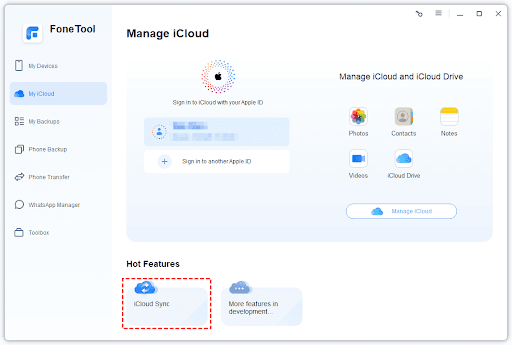
Step 2. On the right section, sign to another iCloud account > Choose the file types you need to sync to from the old account. Or you can also check Select All option to merge all data with one click.
Step 3. Then tap Start Sync to begin to combine your different iCloud accounts.
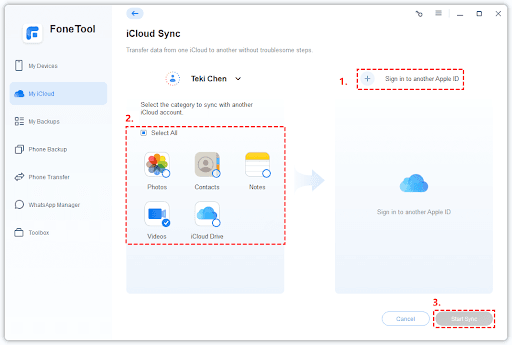
Bonus Tip: How to Mange iCloud Data on Computer
After merging two iCloud accounts into one, you can also use FoneTool to manage your iCloud data on the computer. For example, FoneTool can help you to remove duplicate photos that appear during the merging process, which can save you iCloud space. Please refer to the following steps to complete the operation.
Step 1. Go to FoneTool on the PC > Tap My iCloud on the left panel > Log in with your iCloud account that need to be managed > Choose Manage iCloud.
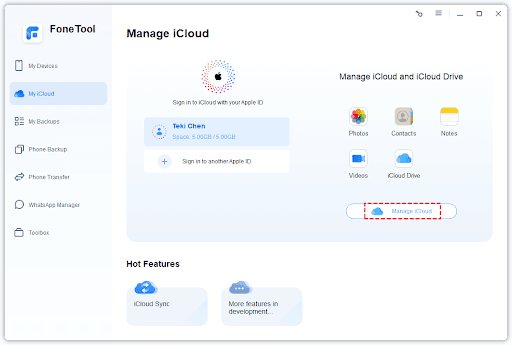
Step 2. Click Photos icon, you can select other files as you like > Then preview and select pictures you want to delete from the iCloud account > Tap the Delete icon at the top of the screen to confirm the deletion.
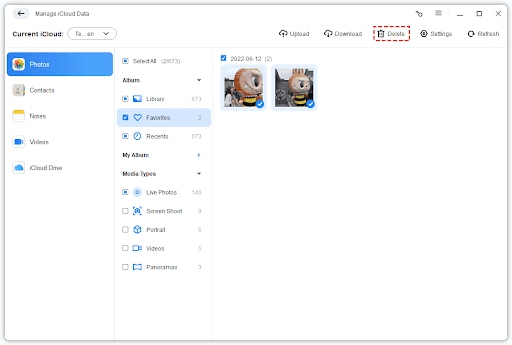
What's more, FoneTool is also a professional iPhone to iPhone transfer software. If you have recently switched to the latest iPhone series, you can use FoneTool to transfer data from iPhone to iPhone 16 with 1-click.
Conclusion
That's all for how to merge two iCloud accounts on PC. We highly recommend you to use FoneTool, a professional iCloud data management tool and iPhone backup software. FoneTool not only provides you with iCloud syncing function, but also helps you manage your iCloud data efficiently on your computer. By the way, you can also transfer iPhone to iPhone without losing data in one click .